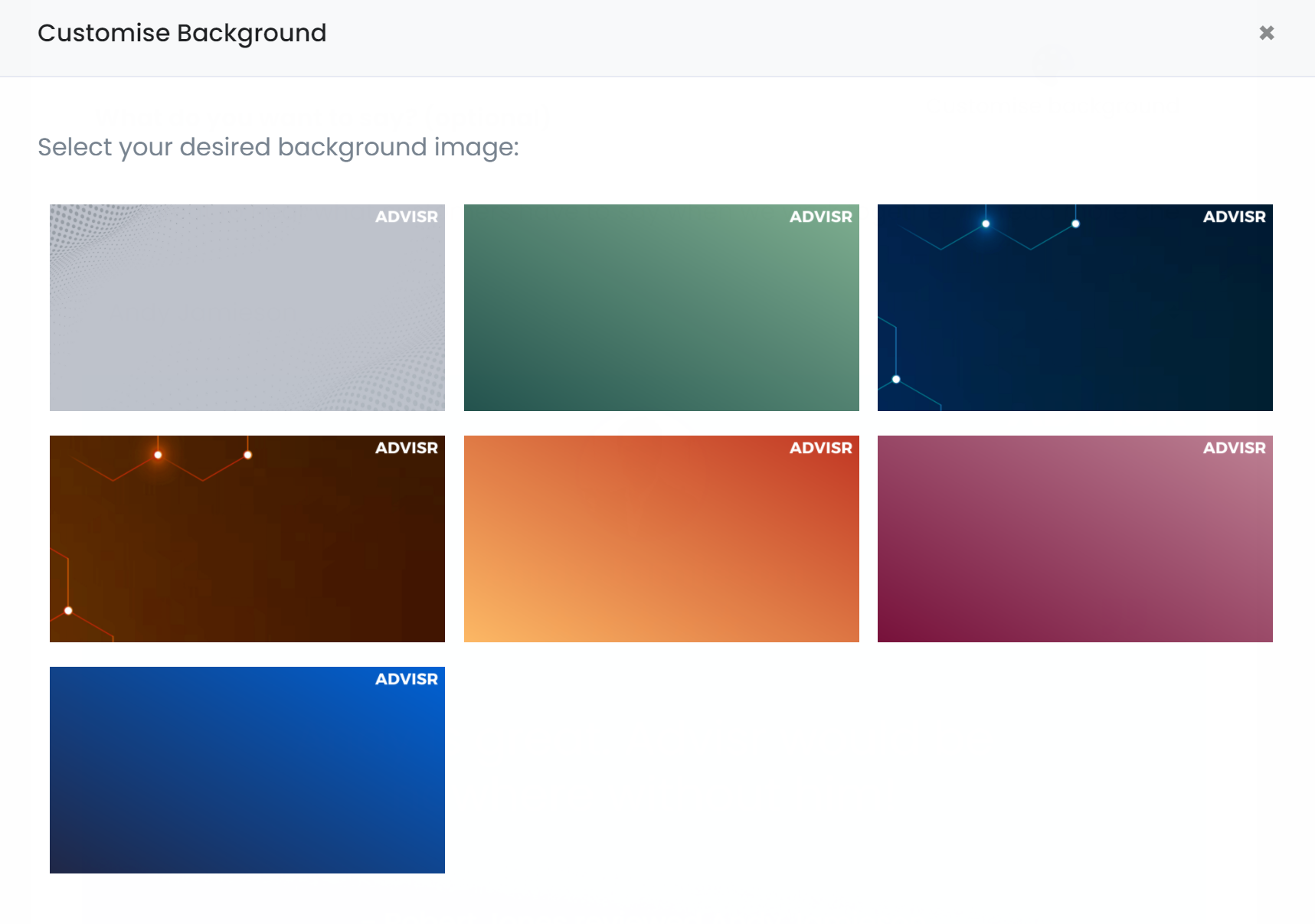How to Create On-Brand Social Posts Instantly
Advisr has a social media toolkit that gives you so many ways to fill your LinkedIn and Facebook feeds with positive, engaging content. This includes sharing the awards and certifications you or your team have earned and sharing reviews that you've received on both Advisr and Google Reviews.
Creating on-brand Social Posts
Have you or a team member worked hard on your Tier 2 Certification, or to become a QPIB? Have you been a finalist or winner in an industry award? Have your clients left you a review on Advisr or Google? All of these are great news to share with your social networks. Your network will love to celebrate these with you!
Now you can share your awards, certifications and reviews in your choice of colour. Stay on brand and catch attention by setting your choice of colour for your background. Your custom image is created and shared to LinkedIn or Facebook in a single click! Social media has never been so quick, easy and brand-centric.
Cyber Liability Insurance is designed to help protect you from claims and support your profitability in the event of a cyber breach or attack.
Public Liability insurance is there to provide protection if someone makes a claim against the insured, the business or its employees.
A business insurance pack can provide cover for your business premises and contents, against loss, damage, theft or financial loss from an insured interruption to the business.
What can you do?
As a broker or brokerage you are able to share your reviews and awards, and the reviews and awards of your team, with your choice of background colour, instantly to both Facebook and LinkedIn. Here's how you customise the background of your awards and reviews social posts on Advisr.
- Log in to your Advisr Insurance Broker Dashboard
- Head to the reviews or awards tab to find the review or award you want to share - including Google reviews!
- To share a review or award click on the LinkedIn or Facebook icon next to the review or award you want to share
- Make sure you authenticate Advisr's connection to LinkedIn or Facebook if you haven't already
- Click on the "Customise background" button and select your favourite colour
- Add your own text
- From the drop down, select which page you want to share the post to
- Click to instantly share!
Check your LinkedIn or Facebook stream to see it instantly updated!
Did you know?
Brokerages on Advisr are able to share the reviews, awards and certifications of their team members, giving them recognition publicly for a job well done. What a morale boost!
Follow the steps above, selecting the reviews, awards and certifications that belong to your team members. Don't forget to tag them so that they see it! Just a note - tags need to be done natively in LinkedIn and Facebook as their integration does not allow it to be done externally. Simply find the post once it's live and edit it to add a tag.
If your brokers have not added their awards and certifications, you can do that for them! Here's how to edit your team member profiles.
Have you connected your Google reviews? It takes less than a minute to integrate Google Reviews onto Advisr, instantly adding reviews to your brokerage profile. Don't wait for people to find your Google Reviews, be sure to proactively share them on your social networks!
I have some questions!
I can only see a connect button, not a share button. Why?
You are yet to connect your Advisr profile to your LinkedIn or Facebook profile. Click on the button to start the authentication process. Be sure to use the email address linked to your LinkedIn or Facebook account and to accept all the terms and conditions.
Can I share my Google Reviews direct to LinkedIn or Facebook via Advisr?
Yes! Once you have connected your Google Reviews to Advisr our integration allows you to share those reviews to LinkedIn and Facebook the same way your native Advisr reviews are able to be shared.
How do I tag my business or team member in my post?
Due to limitations set by LinkedIn and Facebook tags can't be created in Advisr. These need to be done after the fact directly in either LinkedIn or Facebook. Simply find the post once it's live and edit it to add a tag.
Can I share my team member profiles in my brand colours?
You can now share your team member profiles with backgrounds such as "You're the best!", "Meet a Broker", "Happy Birthday" and "Welcome". At this time these backgrounds come in blue only. If you want to see them in the colourways, be sure to let us know and we'll prioritise it in our product pipeline. You can reach us at support@advisr.com.au
General Advice Warning: This advice is general and does not take into account your objectives, financial situation or needs. You should consider whether the advice is appropriate for you and your personal circumstances. Before you make any decision about whether to acquire a certain product, you should obtain and read the relevant product disclosure statement.
All information above has been provided by the author.
All information above has been provided by the author.
Annemarie Jamieson | ADVISR